How to Complete an Injury Report
To successfully complete and submit an Injury Report, each section must be completed: Worker Details, Injury Details, Return to Work Details, Employment Details, and if the worker missed time, you must also complete the Schedule Details and the Wage Details. You can click on the sections one-by-one to complete them. Once completed, an icon will appear to submit the Injury Report, you must click submit to complete your reporting requirements.
If the worker is not already listed in this section, click Add Report of Injury to create a new Injury Report. The system will display an introductory page requesting information required to create the Injury Report.
If you don’t have the necessary information to complete a specific section, click on the Email Key attached to that section to send a report to another WSCC Connect authorized user who is able to supply the correct information. They will receive an email with a link to the section that is valid for 72 hours. The Email Key can be shared with only one user at a time and the link will automatically expire if you send an Email Key to a second user. However, each individual section can be completed by a different user at the same time.
Complete the steps in the Injury Report:
Note: Required fields are indicated by a red asterisk
Delete - If for some reason you need to delete an Injury Report, click the Delete icon. You must confirm before the system will delete the actual record. Please note: If you delete an Injury Report, you will not be able to retrieve it.
Print - You have the option to print each Injury Report once you have completed its sections. Click on the Print icon to print a report.
Step 1 – Worker Details
Please provide the following:
- First and Last Name
- Date of Birth
- Gender
- Job Title
- Mailing and Residential Addresses. Select the country and province/territory from the list. Once selected, the City/Town selections will become available. This applies to Canada and the US only. If you cannot find the city name, select ‘City not in list’ and enter the name of the city, town, or community.
- Contact Details (provide at least one email address or phone number)
- Supervisor Contact (Name and at least one contact detail)
- Attachment (you can add as many or no attachments related to the worker)
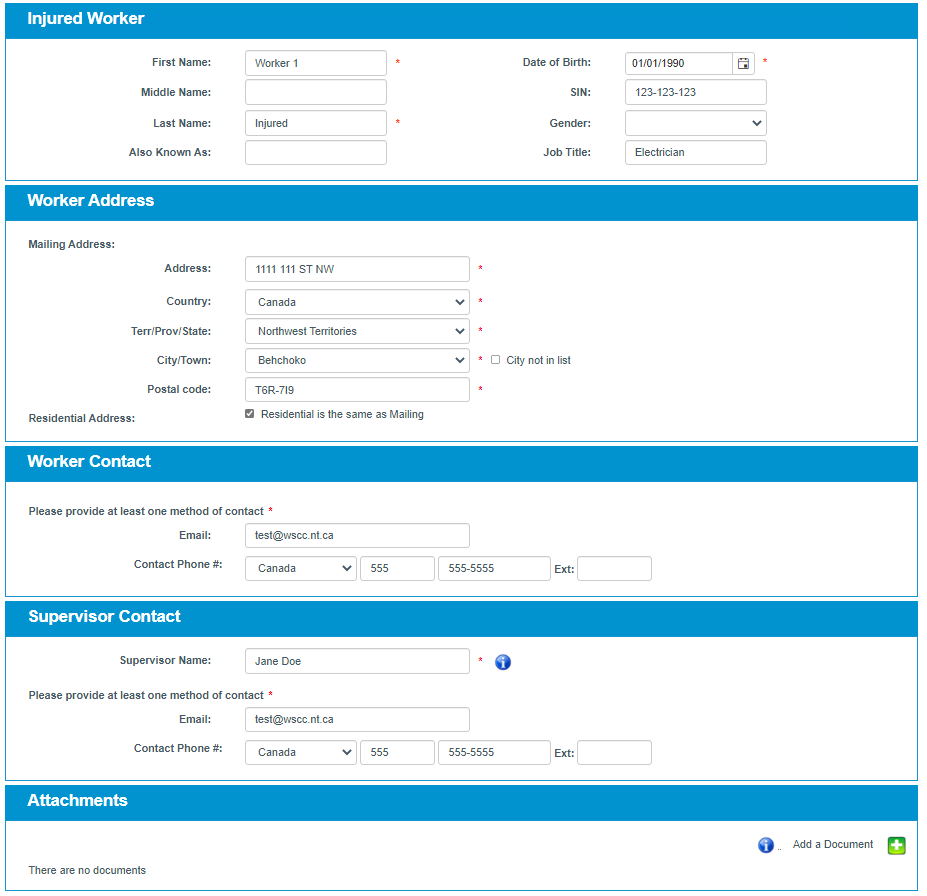
Save and Close - Click Save and Close to exit. Your information is automatically saved, and you return to the Employer’s Report of Incident –Injury and Fatality Section page.
Cancel - Click Cancel to exit. Your information will not be saved, and you return to the Employer’s Report of Incident –Injury and Fatality Section page.
Once you have completed and saved the required fields, the Worker Details section will be marked as Completed and indicated with a checkmark.
Step 2 – Injury Details
Please provide all the required details of the injury.
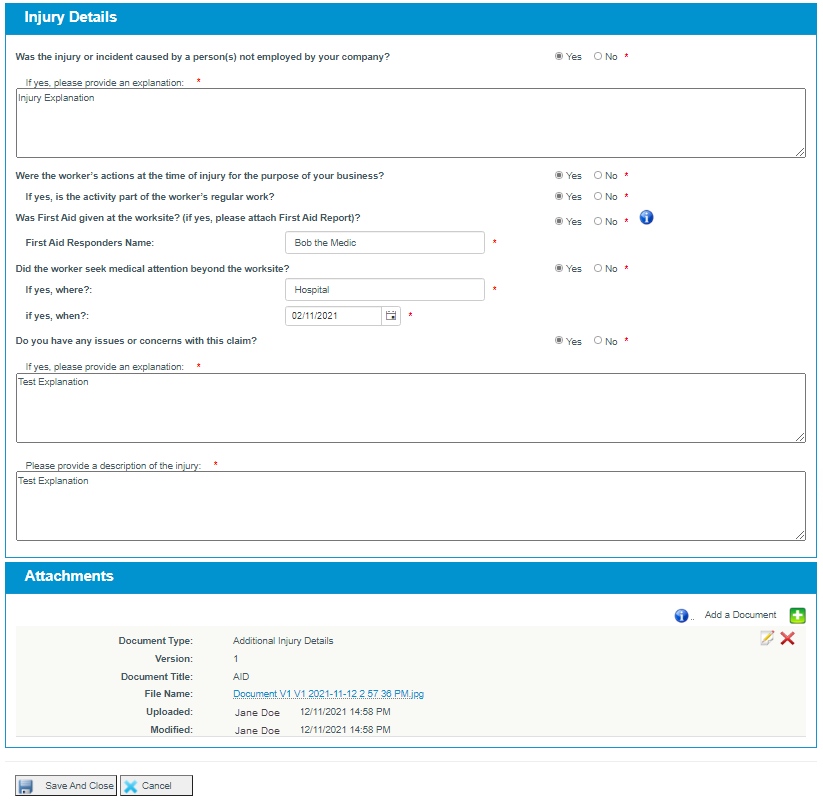
Save and Close - Click Save and Close to exit. Your information is automatically saved, and you return to the Employer’s Report of Incident –Injury and Fatality Section page.
Cancel - Click Cancel to exit. Your information will not be saved, and you return to the Employer’s Report of Incident –Injury and Fatality Section page.
Step 3 – Return to Work
Please provide all the details about the injured worker’s Return to Work status.
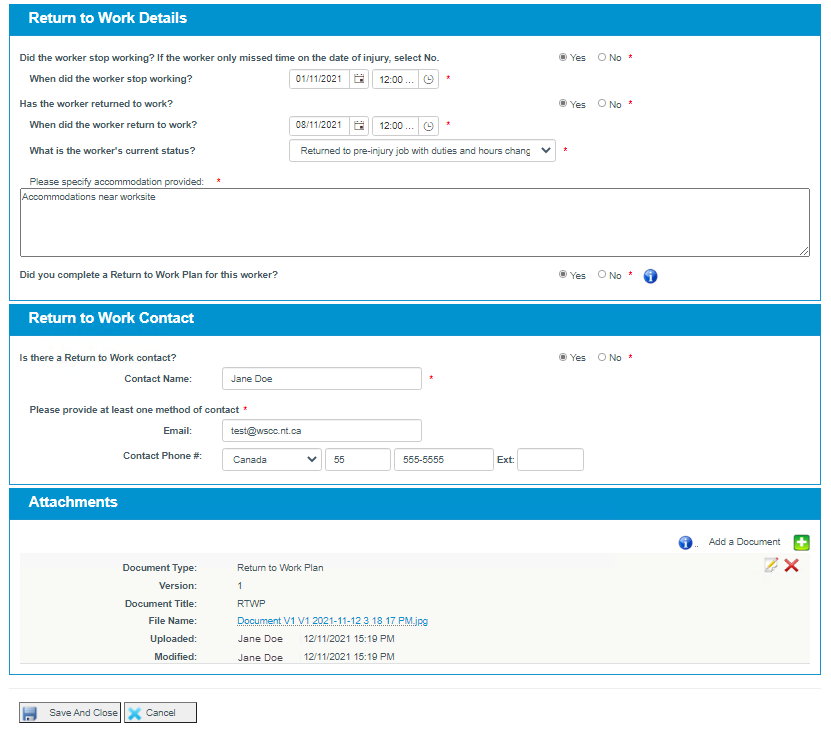
Save and Close - Click Save and Close to exit. Your information is automatically saved, and you return to the Employer’s Report of Incident –Injury and Fatality Section page.
Cancel - Click Cancel to exit. Your information will not be saved, and you return to the Employer’s Report of Incident –Injury and Fatality Section page.
Step 4 – Employment Details
Please provide the required employment details of the injured worker.
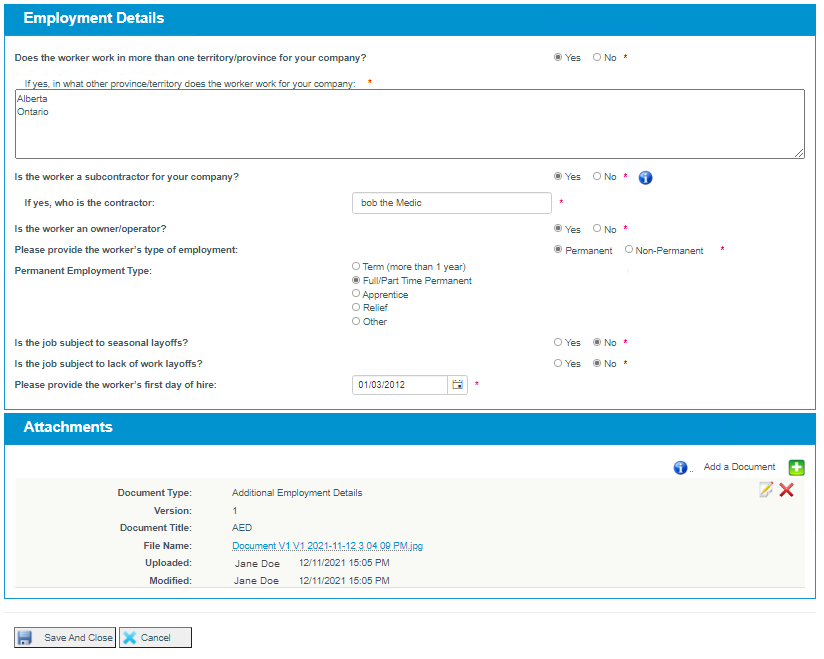
Save and Close - Click Save and Close to exit. Your information is automatically saved, and you return to the Employer’s Report of Incident –Injury and Fatality Section page.
Cancel - Click Cancel to exit. Your information will not be saved, and you return to the Employer’s Report of Incident –Injury and Fatality Section page.
Step 5 – Schedule Details
You will only see Schedule Details appear if you answered ‘Yes’ to the question ‘Did the worker stop working’ in the Return to Work Details Section. Please provide the required details about the injured worker’s work schedule.
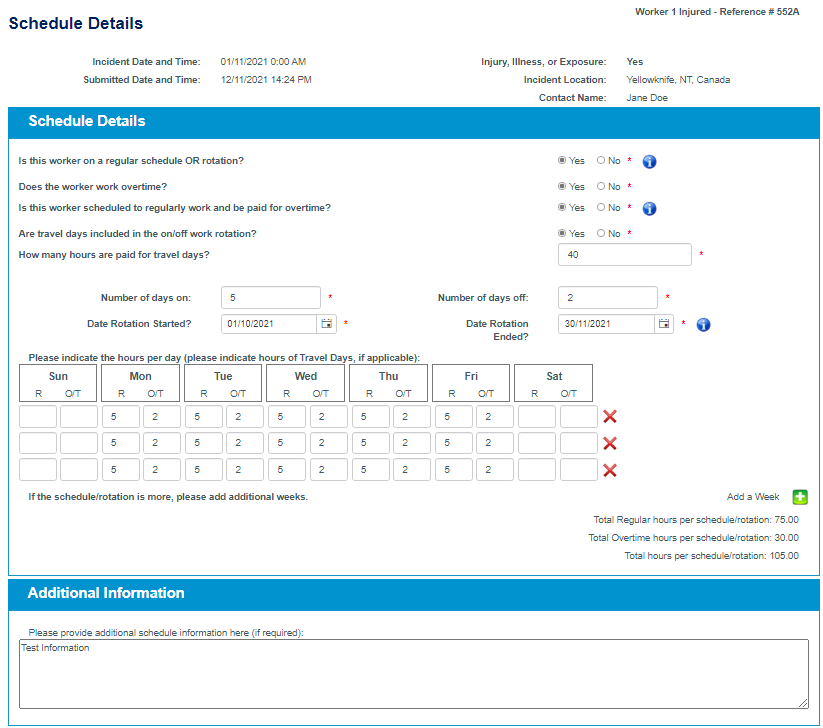
If they work on a regular schedule/rotation, you will need to provide the number of hours they worked each day for at least one week of their schedule/rotation. If they regularly work overtime, you will also need to provide BOTH their regular hours and overtime hours.
Save and Close - Click Save and Close to exit. Your information is automatically saved, and you return to the Employer’s Report of Incident –Injury and Fatality Section page.
Cancel - Click Cancel to exit. Your information will not be saved, and you return to the Employer’s Report of Incident –Injury and Fatality Section page.
Step 6 – Wage Details
You will only see Schedule Details appear if you answered ‘Yes’ to the question ‘Did the worker stop working’ in the Return to Work Details section. Please provide the required details about the injured worker’s wage, including details about their hourly rate, allowances, and benefits received.
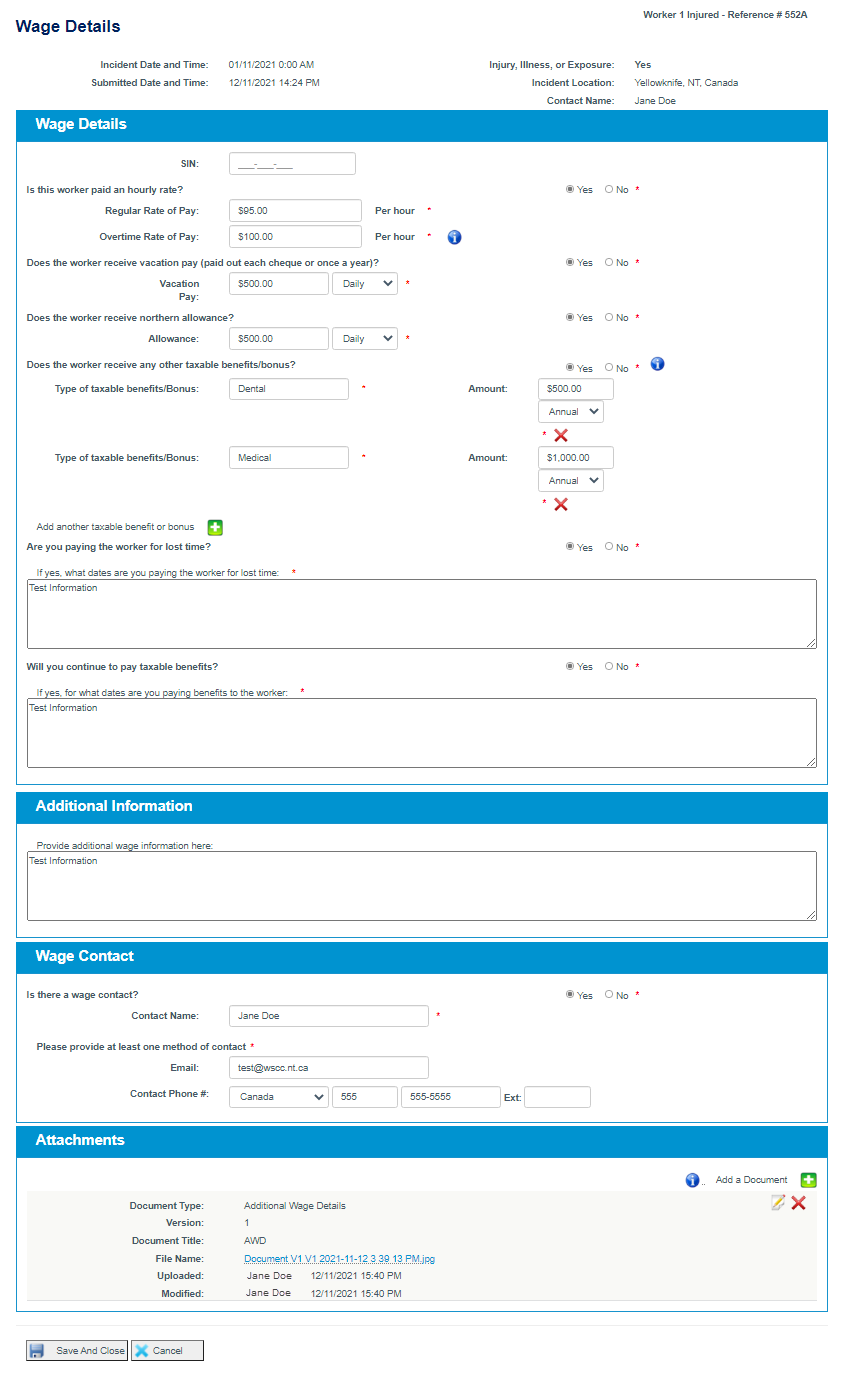
Save and Close - Click Save and Close to exit. Your information is automatically saved, and you return to the Employer’s Report of Incident –Injury and Fatality Section page.
Cancel - Click Cancel to exit. Your information will not be saved, and you return to the Employer’s Report of Incident –Injury and Fatality Section page.
Step 7 – Review and Submit
Once you have completed all required fields in each sections, take a moment to review everything. If you have completed the items successfully, in the ‘Completed’ column will appear a series of ‘Completed’ checkmark icons, replacing the previous ‘Not Completed’ X icons.
If you have completed a section, but it still has a red X in the ‘Completed’ column, there is missing information, which must be completed before you can submit the report.
To fix this, click on the heading (in this example, Return to Work) to return to that section and complete any required fields (as indicated by the red asterisk).
If you have completed all sections successfully, the option to ’Submit to WSCC’ will become available, and you can now submit your injury report.
You are ready to submit your Injury Report.
Submit to WSCC:
Click Submit to WSCC. Upon submission, the system will:
- Submit your Injury Report to the WSCC for processing.
- Send you an email notification containing your reference number and a PDF of the Injury Report. Please check your email and confirm receipt of your notification.
Each report must be individually completed AND submitted.