How can I find my High Hazard Work Notifications?
1. Hover over OHS E-Services. Under High Hazard Work Notifications, click on Search High Hazard Work Notification.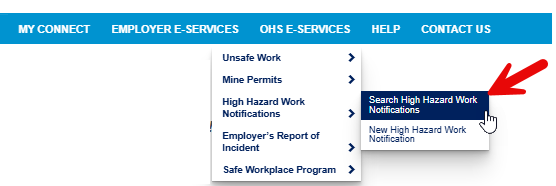
OR
From the Home Page or My Connect page, click on the High Hazard Work Notification icon.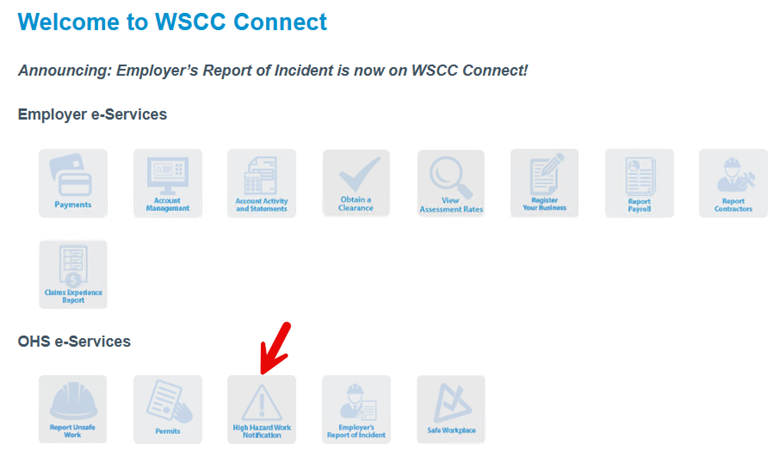
Then click on the Search High Hazard Work Notification link.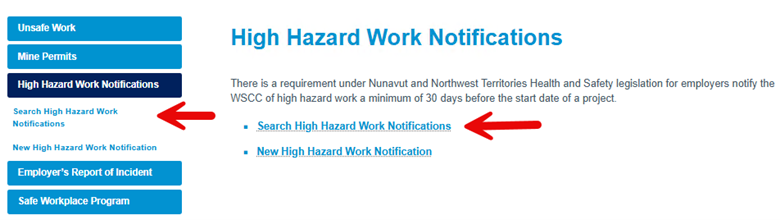
2. If you are not logged in, the system requires you to authenticate. If you do not yet have an online account, please create an account. You will also need to add your employer and request access from your Access Administrator to allow you to submit High Hazard Work Notifications online for your employer.
3. Search High Hazard Work Notifications
a. Please provide your search parameters:
- Employer - You can select your employer from the list to see notifications specific to that employer.
- Reference number - You can enter your reference number, if you are looking for a specific submission.
- Project Start from date / to - You can enter a date range if you are looking for a project that started on a certain date.
- Type - You can search by a specific High Hazard Work Notification Type. By default, all is selected
- Status - You can search by a specific status. By default, ‘Pending’ and ‘In Progress’ are selected.
Click Search. Your results will appear in the list below the search parameters. 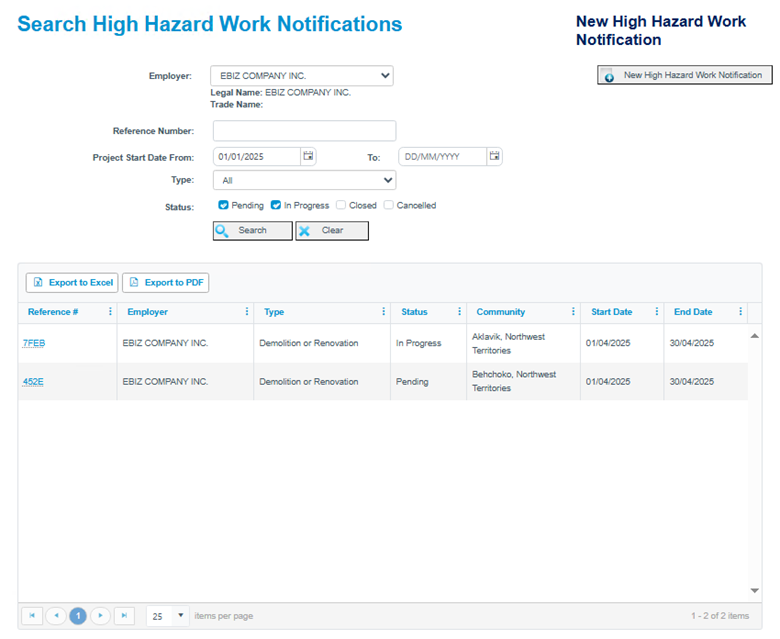
Reference # link - You can click on the Reference # link to open the notification. What you can and cannot do within the notification will depend on the status.
If the status is Pending, you can complete the notification and submit it to the WSCC.
If the status is In Progress, you can edit the notification details.
If the status is Closed or Cancelled, you cannot make any changes to the notification.